- High-quality videos can be downloaded
- Videos Will save directly to an SD card or hard disk
- Videos Can be shared on any device
- The video can be edited as required
Download Youtube Video With Mobile
First, we will know how to download YouTube videos via phone. There are some great apps on the internet that allow you to easily download YouTube videos.1. Vidmate
- Download the Vidmate app
- Open the app and paste the link
- Now select the desired quality and download the video.
- User-friendly interface
- Support various platforms
- Audio Video Download
- Too much ad
- Occupies more RAM
- There may be security issues as it is not on the Play Store.
2. NewPipe
- Download and install the NewPipe app
- Open the app.
- Click on the desired video
- Click on the download button and click on the specified resolution
- Lightweight Design and User friendly
- Customize Download
- Privacy Features
- Background Playback
- Pop-up Player Feature
- No login facility
3. Power Tube
- Download and install the Power Tube app
- open app
- Copy and paste the specified link
- Choose your preferred video format
- Download 360p-4k 60FPS Format
- Audio Download
- Download YouTube playlists
- Support almost 100 sites
- Not available in the play store.
4. Snaptube
- First download and install Snaptube
- Open the app
- Select the category to view the video
- Select the desired quality by clicking on the download icon
- Multiple Video quality support
- Multiple website support
- Mini player feature
- Dark mode feature
- There may be security issues
- Not available in Playstore
- Some files may be incompatible
5. TubeMate
- Download and install TubeMate
- Open the app
- Select the video and download
- Build-in browser facility
- Fast Download
- Multiple resolutions
- Not available in Playstore
- There may be security issues
- Too Many Ads.
Download Youtube Video With PC
If you want to download YouTube videos on a PC then there are some best software for you. I will discuss both PC software and browser extensions in this section. Let's look at browser extensions first because browser extensions are not much heavy as Software. Let's take a look at some of the best software and Extension from which you can download YouTube videos.1. Savefrom.net
Although there are much software to download YouTube videos on PC, first I will discuss Savefrom.net. First of all, the reason to discuss this is that it is just a browser extension that allows you to download YouTube videos and there is no hassle of copying and pasting video links. By entering YouTube, you can directly download videos in the desired resolution.- No need to install separate software
- No need to open separate software while downloading
- SQ, HD, Full HD, 2k, or 4k Formats Available to download
- High-speed download
- Mp3 Download available
- Sometimes you can see bugs
2. DownloadHelper
Another browser extension like Savefrom.net is DownloadHelper. It's a Mozilla Firefox extension. With this extension, you can easily download YouTube videos. The downloaded video will be saved directly to the local storage. This extension was previously supported by Chrome but is no longer supported. By using this extension you can download video as AVI, WEBM, MP4, and more. You can also download videos in ADP 1280 x 720, 176 x 144 low, ADP 854 x 480 and 480 x 360 medium WEBM formats with it.- Video download facility through a browser extension
- Videos can be downloaded in AVI, WEBM, and MP4 formats
- Support ADP 1280 x 720, 176 x 144 low, ADP 854 x 480 and 480 x 360 medium WEBM
- Chrome browser is not supported
3. VLC Player
You may be a little surprised, but the interesting thing is that even though VLC Player is a media player, it can also download YouTube videos. I am Talking about this trick because almost all of us have VLC Player on our PC. Let's see how to download YouTube videos with VLC Player.First, if you don't have VLC Player on your PC, download and install it from the link.
- No additional software is required to download videos.
- Support 1080p
- There is no option to download in different formats
- Cannot download high-quality videos
- Repeated copying and pasting may become annoying to you.
4. Open Video Downloader
Open Video Downloader is a great software for downloading YouTube videos on a PC without hassle. There are no additional features or add-ons. This software is designed for downloading videos only. Not only YouTube, but you can also download videos from many other sites including Vimeo, and Twitter. There is a facility to download playlists. With this software, you can download 32 videos simultaneously. There is a facility to download videos in 4K format.- Support, YouTube, Vimeo, Twitter, and other video sites
- 4k video download
- Multithreaded feature up to 32 videos can be downloaded simultaneously
- Mp3 Download Feature available
- No video editing feature
5. VideoProc
VideoProc is a video editing software that lets you download YouTube videos. Through it, you can download videos from more than 1000 websites not only YouTube videos. Supports 8k video and can convert videos to more than 70 formats including AAC, MP3, MOV, and AVI. This is a paid software, you can use it on a seven-day trial.- User-friendly interface
- Support AAC, MP3, MOV, and AVI Format
- Can be downloaded from YouTube, Vevo, Vimeo, Dailymotion, and Facebook
- Offer up to 8k video download
- Paid software
- Only seven days trial facility
Download youtube videos without software
This section will be helpful for Windows, Android, iOS, Mac, and other OS users because with these methods no app requires to download Youtube videos. There are many of us who don't want to install additional software or apps on mobile or PC. So this section is for those who don't want to install third-party apps on the system but want to download YouTube videos.1. Savefrom.net
- First, go to the Savefrom.net website
- Paste the YouTube video
- Download in the preferred resolution
- No registration is required
- Videos can be downloaded at a quick time
- Support Facebook, Instagram, and Twitter
- Full HD Download does not support
- Some videos may be downloaded without sound
2. Y2Mate
- First, go to the Y2Mate website
- Copy the link
- Download in the desired format
- You can download videos in different formats
- No registration required
- User-friendly interface
- Sometimes Ads can be annoying ""
3. Download4.cc
- First, go to the Download4.cc
- Give the pasted link
- Download the desired format
- Easy to use
- 3GP, MP4, FLV, and WEBM format support
- User-friendly interface
- It takes a long time to download
4. ssyoutube
- Go to the ssyoutube
- Paste the video link
- Download videos in the preferred format
- You can download high-quality videos
- Support MP4, MP3, SQ, HD, Full HD
- No login or registration
- Easy to use
- Some downloaded videos may not have sound
5. Youtube Market
- Go to the Youtube Market
- Paste the link
- Download in the desired format
- Multipurpose Youtube Solution
- No registration required
- Easy to use
- Video downloader does not have many features
- Download in limited resolution
- Take a long time to extract the video
FAQ
You can download youtube videos on any device with go to Savefrom.net and paste the video link here
For Android, PC, and Mac, go to Y2Mate, you can download or save youtube videos to media
Many websites are used to download youtube videos as MP4, one of the best websites is, Savefrom.net.
One of the best youtube downloaders is NewPipe.
With some websites, you can download youtube videos without software like Savefrom.net, Y2Mate, etc.
By using, Vidmate you can download youtube videos on your smartphone
With some websites, you can download youtube videos as MP4 without software like Y2Mate.
With some websites, you can download youtube videos as MP4 without software like Savefrom.net, or Y2Mate.
Downloading Youtube videos without permission can violate youtube's terms and conditions. Sometimes downloading content may be illegal and can result in penalties. So never download any video for business use or copying. Use this article for educational purposes only.
Conclusion
Hope this article helped you to know how to download YouTube videos. Now you can download YouTube videos in high-quality resolution with your desired device.
You can also read:
200+ Free Blogger Templates Without Copyright
QQ player Old version 3.9.9 and Most Powerful Version Download
How to Increase Windows 10 Copy Speed Or SuperCopier Speed Up To 100MB
This post will Solve Those topics:
- Download Youtube video
- youtube video download
- download video from youtube
- youtube video download
- how to download youtube videos
- youtube download video
- youtube video download -- mp4
- download youtube videos free
- download youtube videos mac
- how to download youtube videos
- how to download youtube videos in laptop
- how to download youtube video in laptop
- how to download youtube videos on android
- how to download youtube videos on laptop
- how to download youtube videos on phone
- how to download youtube video
- how to download youtube video on laptop
- how to download videos from youtube to gallery
- how to download youtube videos on iphone
- How to download YouTube videos without any software


.jpg)
.jpg)
.jpg)
.jpg)
.jpg)

.png)
.png)
.png)
.png)
.png)
.png)
.png)
.png)
.png)
.png)
.png)
.png)
.png)
.png)
.png)
.png)
.png)
.png)
.png)
.png)
.png)
.png)

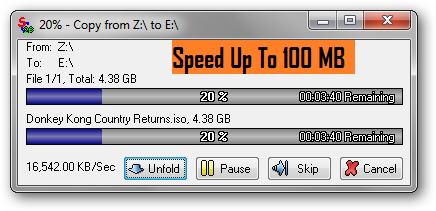

0 Comments